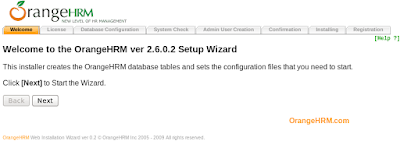Step 1: Creating Bonding Channel
#cd /etc/modprobe.d/
As a root, create a new file name bonding.conf in the
/etc/modprobe.d/ directory.
#vim bonding.conf
alias bond0 bonding
options bond0 mode=1 miimon=100
Save & exit
For each configured channel bonding interface, there must be
a corresponding entry in your new /etc/modprobe.d/bonding.conf file.
Step 2: Creating Channle Bonding Interface
# vim /etc/sysconfig/network-scripts/ifcfg-bond0
DEVICE=bond0
IPADDR=192.168.1.8
NETMASK=255.255.255.0
ONBOOT=yes
BOOTPROTO=none
USERCTL=no
Step 3: Configuring Channel Bonding Interface
For eth0
# vim /etc/sysconfig/network-scripts/ifcfg-eth0
DEVICE=eth0
USERCTL=no
ONBOOT=yes
MASTER=bond0
SLAVE=yes
BOOTPROTO=none
For eth1
# vi /etc/sysconfig/network-scripts/ifcfg-eth1
DEVICE=eth1
USERCTL=no
ONBOOT=yes
MASTER=bond0
SLAVE=yes
BOOTPROTO=none
Step 4: Restarting Network Service
Restart the network service and see the output of ifconfig.
# service network restart
[root@amir network-scripts]# ifconfig
bond0 Link
encap:Ethernet HWaddr 00:0C:21:60:30:C4
inet
addr:192.168.1.8 Bcast:172.16.1.255 Mask:255.255.255.0
inet6 addr:
fe80::20c:29ff:fe69:31c4/64 Scope:Link
UP BROADCAST
RUNNING MASTER MULTICAST MTU:1500 Metric:1 RX
packets:19676 errors:0 dropped:0 overruns:0 frame:0
TX
packets:342 errors:0 dropped:0 overruns:0 carrier:0
collisions:0
txqueuelen:0
RX
bytes:1623240 (1.5 MiB) TX bytes:42250
(41.2 KiB)
eth0 Link
encap:Ethernet HWaddr 00:0C:21:60:30:C4
UP BROADCAST RUNNING
SLAVE MULTICAST MTU:1500 Metric:1
RX
packets:10057 errors:0 dropped:0 overruns:0 frame:0
TX
packets:171 errors:0 dropped:0 overruns:0 carrier:0
collisions:0
txqueuelen:1000
RX
bytes:832257 (812.7 KiB) TX bytes:22751
(22.2 KiB)
Interrupt:19
Base address:0x2000
eth1 Link
encap:Ethernet HWaddr 00:0C:21:60:30:C4
UP BROADCAST
RUNNING SLAVE MULTICAST MTU:1500 Metric:1
RX
packets:9620 errors:0 dropped:0 overruns:0 frame:0
TX
packets:173 errors:0 dropped:0 overruns:0 carrier:0
collisions:0
txqueuelen:1000
RX
bytes:791043 (772.5 KiB) TX bytes:20207
(19.7 KiB)
Interrupt:19
Base address:0x2080
lo Link
encap:Local Loopback
inet
addr:127.0.0.1 Mask:255.0.0.0
inet6 addr:
::1/128 Scope:Host
UP LOOPBACK RUNNING MTU:16436
Metric:1
RX packets:2
errors:0 dropped:0 overruns:0 frame:0
TX packets:2
errors:0 dropped:0 overruns:0 carrier:0
collisions:0
txqueuelen:0
RX bytes:104
(104.0 b) TX bytes:104 (104.0 b)